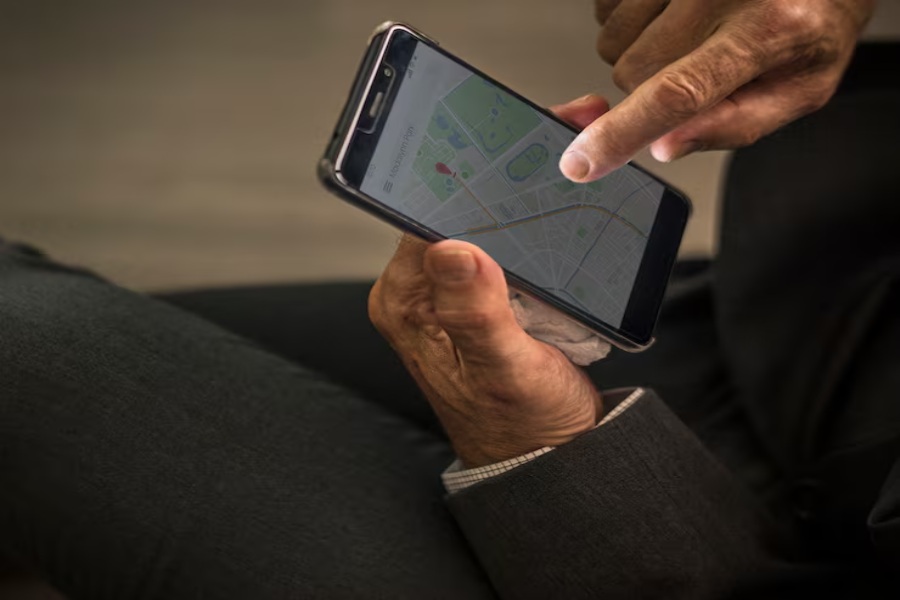Are you struggling with your iPhone’s GPS not working? It can be incredibly frustrating when your phone’s location services aren’t functioning correctly, mainly when you rely on them for navigation, fitness tracking, or finding nearby places. There are several reasons why your iPhone GPS might stop working, from simple software glitches to more complex hardware issues.
This guide will explore the most common reasons behind GPS failures on iPhones and offer step-by-step solutions for fixing the issue. Whether you’re dealing with inconsistent location tracking or GPS not activating at all, we’ve got you covered. With the proper troubleshooting techniques, you’ll be able to restore your iPhone’s GPS functionality quickly.
Let’s dive into the details of why your GPS might not be working and what you can do to resolve it.
Why Is My GPS Not Working on My iPhone?
If your GPS is not working on your iPhone, there are several possible reasons. First, check that Location Services are enabled in your iPhone settings. If the issue persists, try restarting your phone or updating the software to fix any potential bugs. Additionally, make sure your phone has a clear view of the sky to connect to GPS satellites, and ensure your iPhone’s date and time settings are correct. If none of these work, a hardware issue might be the cause.
Common Reasons Why GPS Stops Working on Your iPhone
In this section, we’ll explore why your iPhone’s GPS might stop functioning, with a focus on the most common issues. These include:
- Location Services Disabled: The first and easiest thing to check is whether Location Services are enabled. If they’re off, your GPS can’t function.
- Software Glitches: Sometimes, temporary software bugs can cause GPS issues. Restarting the device or updating to the latest iOS version can resolve this.
- Weak GPS Signal: If you’re inside or in an area with poor reception, GPS signals may not be strong enough to provide an accurate location.
- Incorrect Time or Date Settings: If your device’s time zone is incorrect, it could prevent the GPS from connecting properly.
- Hardware Failure: In rare cases, the GPS chip might be damaged or malfunctioning, especially if the iPhone has been dropped or exposed to water.
How to Resolve GPS Issues on Your iPhone?
If your iPhone’s GPS isn’t working, follow these troubleshooting steps to get it back on track.
Step 1: Check Location Services
The first thing to check is whether Location Services are enabled on your iPhone. Head to Settings > Privacy > Location Services and make sure it’s turned on. If it is already active, try toggling it off and on again. This simple step can often resolve minor GPS issues.
Step 2: Restart Your iPhone
Sometimes, a temporary software glitch can cause GPS problems. Restarting your iPhone can clear out any issues that may be affecting the GPS functionality. After restarting, check if your GPS is now working correctly.
Step 3: Update Your iOS
Ensure that your iPhone is running the latest version of iOS. Outdated software can sometimes cause GPS issues. To check for updates, go to Settings > General > Software Update and install any available updates.
Step 4: Reset Location and Privacy Settings
If the issue persists, try resetting your location and privacy settings. Go to Settings > General > Reset and choose Reset Location & Privacy to restore the settings to their default values.
Step 5: Check for Hardware Issues
If none of the above steps resolve the issue, it could be a hardware problem. In this case, it’s best to contact Apple Support or visit an Apple Store for further assistance.
Why GPS Isn’t Working on Your iPhone When Using Apps?
If GPS works on your iPhone but doesn’t function properly in specific apps, it could be due to several factors:
- App-Specific Issues: Some apps may not be appropriately configured to use GPS. Try updating or reinstalling the app to fix the issue.
- App Permissions: Check if the app has permission to use your location. Go to Settings > Privacy > Location Services, find the app, and make sure it’s allowed to use location.
- Background App Refresh: Ensure that background app refresh is enabled for the app to get updated location data. Go to Settings > General > Background App Refresh.
Tips to Improve Your iPhone’s GPS Signal for Better Accuracy
GPS signals can be weakened by certain environmental factors, leading to poor location accuracy or GPS functionality issues. To enhance the GPS signal on your iPhone, avoid areas with tall buildings or dense structures, as these can block the signal and cause inaccuracies. Instead, try moving to a more open space where you have a clear view of the sky, such as a park or an open field. This allows your iPhone to connect more easily to GPS satellites for a stronger signal.
Additionally, interference from other wireless connections like Wi-Fi and Bluetooth can sometimes disrupt GPS functionality. To improve accuracy, consider temporarily turning off these services. By following these simple steps, you can ensure a stronger GPS signal, which will help your iPhone provide more accurate location data, whether you’re navigating or using location-based apps.
Update Software and Reset Settings to Fix iPhone GPS
Sometimes, updating iOS or resetting settings can resolve underlying software issues. Here’s how to go about it:
- Update iOS: Go to Settings > General > Software Update and make sure your device is running the latest version.
- Reset Network Settings: If GPS issues are related to a network problem, reset your network settings by going to Settings > General > Reset > Reset Network Settings.
Determination
In summary, there are many reasons why your GPS might not be working on your iPhone. Still, most of them can be easily fixed with simple steps like enabling Location Services, restarting your device, or updating your iOS. However, if you’ve tried all of the troubleshooting steps outlined above and your GPS still isn’t working, it might be time to consult with Apple Support or visit a professional repair shop.
Don’t let GPS issues hold you back from navigating your world with ease. Follow these simple fixes to get your iPhone’s GPS back on track.
FAQ’s
Why is my iPhone GPS not working even when I have Location Services on?
It could be due to a software glitch or a weak GPS signal. Try restarting your device and ensure you’re in an open space with clear reception to improve GPS functionality.
How do I reset my iPhone’s Location & Privacy settings?
To reset your iPhone’s Location & Privacy settings, go to Settings > General > Reset, and then select Reset Location & Privacy to restore the default settings.
Why is my GPS accuracy low on iPhone?
GPS accuracy can be compromised when you’re indoors or in areas with poor satellite reception. Moving to a more open area with a clear view of the sky can significantly improve accuracy.
Can software updates fix GPS issues on my iPhone?
Yes, updating to the latest version of iOS can resolve software bugs that may be causing GPS issues. It can also improve GPS performance and ensure better functionality.
What should I do if my iPhone’s GPS chip is malfunctioning?
If your iPhone’s GPS chip is malfunctioning, it’s best to visit an Apple Store or contact Apple Support for a diagnostic test and potential repair or replacement options.